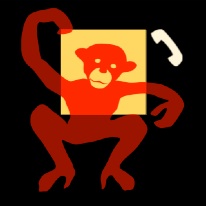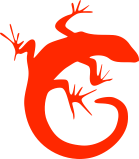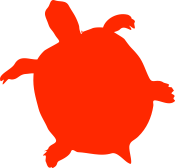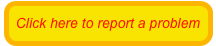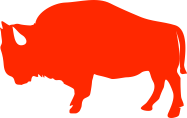Red Monkey FAQ

How do I set up one-touch dialers for more than one person?
The iPhone and iPod touch require one application per icon on the main screen. You purchase a different Red Animal application for each person you wish to set up. There are five to choose from:

Red Monkey

Red Lizard

Red Buffalo

Red Bird

Red Turtle
What's the difference between Red Monkey, Red Lizard, Red Buffalo, Red Bird, and Red Turtle?
They all do exactly the same thing, but they each show a different icon on the main screen. You can program each one to dial a different phone number.
Can I change the icon to be a picture of the person I am calling?
The picture in the main iPhone screen, which is the application icon, cannot be changed. You can choose from the five animals we provide by purchasing the animal.

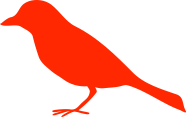
Can I change Red Monkey to call a different person?
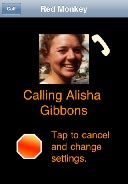
Does Red Monkey stay in sync with my Contacts?
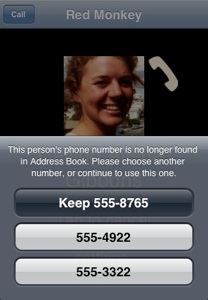
If the phone number didn't come from Contacts and was entered manually, or if you want to choose a different phone number for a person, do the following:
When Red Monkey is tapped, a screen will appear momentarily that has the person's picture, if available, and "Calling" followed by the person's name. There is also a stop sign and the words "Tap to cancel and change settings". Tap this screen before it starts calling. This will bring you to a screen where you can re-select the function of Red Monkey. Choose "Call Someone", then either enter a name and phone number, or click the blue circle on the right to choose a person from your Contacts.
Likewise, if you set up Red Monkey to start an email to someone in your Contacts, it will detect when an email address has changed, and confirm with you which email address to use.
I am having problems mapping my location. What's wrong?
If Red Monkey is set up to display a map with one touch, then you will need an Internet connection to fetch a map of the area. For iPod touch, this means a Wi-Fi connection. Red Monkey will let you know when there is no Internet connection.
If you are mapping your current location, Red Monkey will ask if it can use your current location. It will try to get a fairly accurate location using whatever signals are available - GPS, cell phone, or Wi-Fi. iPod touch relies only on approximating your location using Wi-Fi signals. The first generation iPhone additionally has access to the cell phone signals, and the second generation has GPS capability.
If Red Monkey cannot hone in on your location, give it time, or try again a little later.