
One-touch dialing is here! Call your favorite number with just one touch. With Red Monkey sitting on your main screen, a phone call is literally one touch away, No more navigating through screens and lists to call your favorite person.
Have more than one favorite person?


Have an iPod touch instead of an iPhone?



You can use Red Monkey to start an email or text message with one touch, complete with recipient address, subject, and message. Or just fill out the recipient's address and fill in the rest when you are ready to send the email.
Or map your current location or visit a favorite website with just one touch when you have a Wi-Fi connection.
Always where you can find it
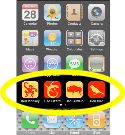
Your one-touch calls can always be in the same place, so you hardly have to glance at the screen to make your call.
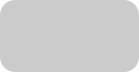
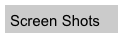
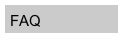

Easy Set-up
Follow these three easy steps to set up a one-tap speed-dialer:
Step 1: Choose a task.
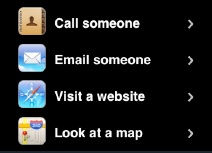
Step 2: Type in the name and phone number to call.
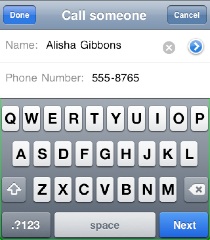
Step 3: Or better yet, tap the blue round button and choose someone from your Contacts.
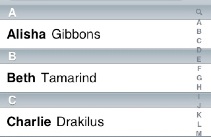
You are all set. The next time you tap Red Monkey, it will call this person. One tap. That's it. No more fumbling through screens and lists of contacts while driving or walking.





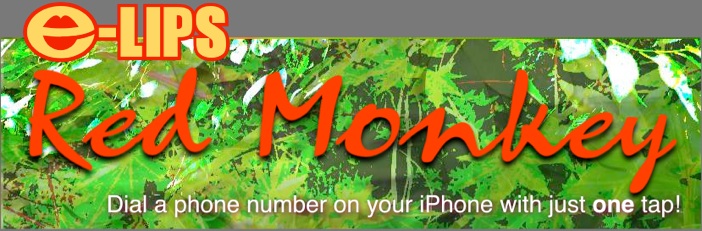
Sorry, these apps are no longer available.
Apple made the calling process a two-step process, rendering these one-tap apps into two-tap apps, just barely more useful than what Apple offers in the standard phone app. We have heard rumors that Apple will fix this in the future, at which time we will consider putting them back onto the market.